15 KiB
User Themes
FINAL CUT supports color themes. That makes it possible to change the color
of all elements of a widget in the program. Also, you can adjust the color
palette to your preferences. If you want to switch back to the default
themes, you can always call the method FApplication::setDefaultTheme()
or FApplication::setDarkTheme() for the dark theme.
Widget Color Theme
FINAL CUT uses a default color scheme that the user can override in a
derived class of FWidgetColors. All widget colors are redefined in the
constructor by the method setColorTheme().
class myWidgetColors final : public finalcut::FWidgetColors
{
public:
myWidgetColors()
{
myWidgetColors::setColorTheme();
}
~myWidgetColors() override
{ }
finalcut::FString getClassName() const override
{
return "myWidgetColors";
}
void myWidgetColors() override
{
... // Color definitions
}
};
For setting the widget colors, it is recommended to call the method
FWidget::setColorTheme() via the FApplication object to create a
new instance of the theme and assign it to the application.
finalcut::FApplication app(argc, argv);
app.setColorTheme<myWidgetColors>();
In the following example, we will create the BeeColorTheme. For this
purpose, we will first create an include file that can be easily included
later in your application.
File: widget-color-theme.h
#ifndef WIDGETCOLORTHEME_H
#define WIDGETCOLORTHEME_H
class BeeColorTheme final : public finalcut::FWidgetColors
{
public:
BeeColorTheme()
{
BeeColorTheme::setColorTheme();
}
~BeeColorTheme() override
{ }
finalcut::FString getClassName() const override
{
return "BeeColorTheme";
}
void setColorTheme() override
{
term_fg = finalcut::fc::Black;
term_bg = finalcut::fc::LightBlue;
list_fg = finalcut::fc::Black;
list_bg = finalcut::fc::LightGray;
selected_list_fg = finalcut::fc::LightRed;
selected_list_bg = finalcut::fc::LightGray;
dialog_fg = finalcut::fc::Black;
dialog_resize_fg = finalcut::fc::Red;
dialog_emphasis_fg = finalcut::fc::Blue;
dialog_bg = finalcut::fc::LightGray;
error_box_fg = finalcut::fc::Black;
error_box_emphasis_fg = finalcut::fc::Red;
error_box_bg = finalcut::fc::Yellow;
tooltip_fg = finalcut::fc::Black;
tooltip_bg = finalcut::fc::Yellow;
shadow_fg = finalcut::fc::Black;
shadow_bg = finalcut::fc::LightGray;
current_element_focus_fg = finalcut::fc::White;
current_element_focus_bg = finalcut::fc::Green;
current_element_fg = finalcut::fc::LightGray;
current_element_bg = finalcut::fc::DarkGray;
current_inc_search_element_fg = finalcut::fc::Brown;
selected_current_element_focus_fg = finalcut::fc::LightRed;
selected_current_element_focus_bg = finalcut::fc::Green;
selected_current_element_fg = finalcut::fc::LightRed;
selected_current_element_bg = finalcut::fc::DarkGray;
label_fg = finalcut::fc::Black;
label_bg = finalcut::fc::LightGray;
label_inactive_fg = finalcut::fc::LightGray;
label_inactive_bg = finalcut::fc::DarkGray;
label_hotkey_fg = finalcut::fc::Red;
label_hotkey_bg = finalcut::fc::LightGray;
label_emphasis_fg = finalcut::fc::Blue;
label_ellipsis_fg = finalcut::fc::DarkGray;
inputfield_active_focus_fg = finalcut::fc::LightGray;
inputfield_active_focus_bg = finalcut::fc::Green;
inputfield_active_fg = finalcut::fc::Black;
inputfield_active_bg = finalcut::fc::Cyan ;
inputfield_inactive_fg = finalcut::fc::Black;
inputfield_inactive_bg = finalcut::fc::LightGray;
toggle_button_active_focus_fg = finalcut::fc::White;
toggle_button_active_focus_bg = finalcut::fc::Green;
toggle_button_active_fg = finalcut::fc::Black;
toggle_button_active_bg = finalcut::fc::LightGray;
toggle_button_inactive_fg = finalcut::fc::DarkGray;
toggle_button_inactive_bg = finalcut::fc::LightGray;
button_active_focus_fg = finalcut::fc::White;
button_active_focus_bg = finalcut::fc::Green;
button_active_fg = finalcut::fc::Black;
button_active_bg = finalcut::fc::Cyan;
button_inactive_fg = finalcut::fc::Cyan;
button_inactive_bg = finalcut::fc::LightGray;
button_hotkey_fg = finalcut::fc::Red;
titlebar_active_fg = finalcut::fc::White;
titlebar_active_bg = finalcut::fc::Blue;
titlebar_inactive_fg = finalcut::fc::LightGray;
titlebar_inactive_bg = finalcut::fc::DarkGray;
titlebar_button_fg = finalcut::fc::Black;
titlebar_button_bg = finalcut::fc::LightGray;
titlebar_button_focus_fg = finalcut::fc::LightGray;
titlebar_button_focus_bg = finalcut::fc::Black;
menu_active_focus_fg = finalcut::fc::White;
menu_active_focus_bg = finalcut::fc::Blue;
menu_active_fg = finalcut::fc::Black;
menu_active_bg = finalcut::fc::Yellow;
menu_inactive_fg = finalcut::fc::Cyan;
menu_inactive_bg = finalcut::fc::Yellow;
menu_hotkey_fg = finalcut::fc::Red;
menu_hotkey_bg = finalcut::fc::Yellow;
statusbar_fg = finalcut::fc::White;
statusbar_bg = finalcut::fc::DarkGray;
statusbar_hotkey_fg = finalcut::fc::LightRed;
statusbar_hotkey_bg = finalcut::fc::DarkGray;
statusbar_separator_fg = finalcut::fc::Black;
statusbar_active_fg = finalcut::fc::White;
statusbar_active_bg = finalcut::fc::Green;
statusbar_active_hotkey_fg = finalcut::fc::LightRed;
statusbar_active_hotkey_bg = finalcut::fc::Green;
scrollbar_fg = finalcut::fc::Black;
scrollbar_bg = finalcut::fc::Green;
scrollbar_button_fg = finalcut::fc::Black;
scrollbar_button_bg = finalcut::fc::Green;
scrollbar_button_inactive_fg = finalcut::fc::Cyan;
scrollbar_button_inactive_bg = finalcut::fc::LightGray;
progressbar_fg = finalcut::fc::Green;
progressbar_bg = finalcut::fc::DarkGray;
}
};
#endif // WIDGETCOLORTHEME_H
Color Palette Theme
FINAL CUT has four color tables for the 16 standard colors in the terminal. These are a redefinition of the 16 ANSI colors. You can address the colors via indexes values from 0 to 15. They correspond to the following colors:
| Index | Color name |
|---|---|
| 0 | finalcut::fc::Black |
| 1 | finalcut::fc::Blue |
| 2 | finalcut::fc::Green |
| 3 | finalcut::fc::Cyan |
| 4 | finalcut::fc::Red |
| 5 | finalcut::fc::Magenta |
| 6 | finalcut::fc::Brown |
| 7 | finalcut::fc::LightGray |
| 8 | finalcut::fc::DarkGray |
| 9 | finalcut::fc::LightBlue |
| 10 | finalcut::fc::LightGreen |
| 11 | finalcut::fc::LightCyan |
| 12 | finalcut::fc::LightRed |
| 13 | finalcut::fc::LightMagenta |
| 14 | finalcut::fc::Yellow |
| 15 | finalcut::fc::White |
You can define your color as an 8-bit value based on its red, green, and
blue components. To create a color palette, create a derived class of
FColorPalette. The constructor gets as argument the function to set
a palette color. This function must have the following structure:
setPalette(finalcut::FColor index, int red, int green, int blue);
A possible implementation could look as follows:
class myColorPalette final : public finalcut::FColorPalette
{
public:
explicit myColorPalette (const FSetPalette& f)
: FColorPalette(f)
{ }
~myColorPalette()
{ }
finalcut::FString getClassName() const override
{
return "myColorPalette";
}
void setColorPalette() override
{
... // Palette definitions
}
void resetColorPalette() override
{
setVGAdefaultPalette();
}
};
To set the colors of a palette theme, you should use the method
FTerm::setColorPaletteTheme(). This method creates a new instance and
saves it in the FTerm object.
finalcut::FTerm::setColorPaletteTheme<myColorPalette>();
The standard VGA palette is part of the FColorPalette class. To set it,
use the method setVGAdefaultPalette(). You can use it to reset the color
palette of terminals that cannot reset to default values with escape
sequences.

The FINAL CUT eight-color palette default8ColorPalette is optimized for
the eight-color widget theme default8ColorTheme. It is for terminals
that cannot display more than eight colors.

The FINAL CUT palette default16ColorPalette is the default 16-color
palette. It is optimized for the widget color theme default16ColorTheme.

The second 16-color palette in FINAL CUT is for the dark theme. It was
adjusted for the widget color themes default8ColorDarkTheme and
default16ColorDarkTheme.

In the following example, we want to create the palette them
BeeColorPalette. For this purpose, we generate an include file again,
in which we implement the new palette class.

File: color-palette-theme.h
#ifndef BEECOLORPALETTE_H
#define BEECOLORPALETTE_H
class BeeColorPalette final : public finalcut::FColorPalette
{
public:
explicit BeeColorPalette (const FSetPalette& f)
: FColorPalette(f)
{ }
~BeeColorPalette()
{ }
finalcut::FString getClassName() const override
{
return "BeeColorPalette";
}
void setColorPalette() override
{
setPalette (finalcut::fc::Black, 0x00, 0x00, 0x00);
setPalette (finalcut::fc::Blue, 0x23, 0x21, 0x2c);
setPalette (finalcut::fc::Green, 0x26, 0x93, 0x7c);
setPalette (finalcut::fc::Cyan, 0xcf, 0xb3, 0xa8);
setPalette (finalcut::fc::Red, 0xba, 0x1a, 0x1a);
setPalette (finalcut::fc::Magenta, 0xb2, 0x18, 0xb2);
setPalette (finalcut::fc::Brown, 0xe8, 0x87, 0x1f);
setPalette (finalcut::fc::LightGray, 0xff, 0xfb, 0xe4);
setPalette (finalcut::fc::DarkGray, 0x3a, 0x36, 0x37);
setPalette (finalcut::fc::LightBlue, 0xa5, 0xa5, 0xb1);
setPalette (finalcut::fc::LightGreen, 0x5e, 0xeb, 0x5c);
setPalette (finalcut::fc::LightCyan, 0x62, 0xbf, 0xf8);
setPalette (finalcut::fc::LightRed, 0xee, 0x44, 0x44);
setPalette (finalcut::fc::LightMagenta, 0xe9, 0xad, 0xff);
setPalette (finalcut::fc::Yellow, 0xf8, 0xef, 0xa6);
setPalette (finalcut::fc::White, 0xff, 0xff, 0xff);
}
void resetColorPalette() override
{
setVGAdefaultPalette();
}
};
#endif // BEECOLORPALETTE_H
Use of Themes
If you include the two include files above in your application, you can use the widget color theme and the color palette theme. In the main function of your application, the object instances of both classes are created and set.
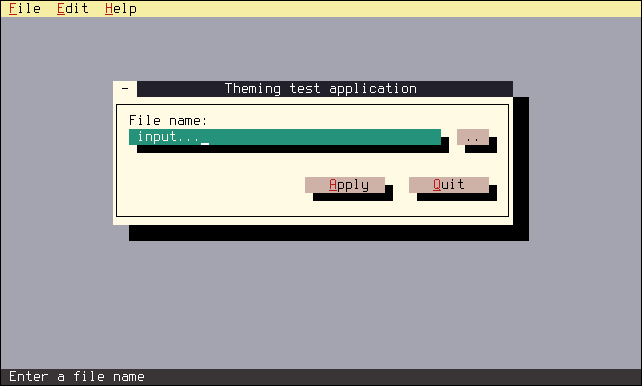
File: theme.cpp
#include <final/final.h>
#include "widget-color-theme.h"
#include "color-palette-theme.h"
using namespace finalcut;
class dialogWidget final : public FDialog
{
public:
explicit dialogWidget (FWidget* parent = nullptr)
: FDialog{"Theming test application", parent}
{
FDialog::setGeometry (FPoint{15, 5}, FSize{50, 9});
Input.setGeometry (FPoint{2, 2}, FSize{39, 1});
Input.setLabelText("File name:");
Input.setLabelOrientation(FLineEdit::label_above);
Input.setStatusbarMessage("Enter a file name");
Browse.setGeometry (FPoint{43, 2}, FSize{4, 1});
Browse.addCallback
(
"clicked",
this, &dialogWidget::cb_FileBrowse
);
Apply.setGeometry (FPoint{24, 5}, FSize{10, 1});
Apply.setStatusbarMessage("Apply settings");
Quit.setGeometry (FPoint{37, 5}, FSize{10, 1});
Quit.setStatusbarMessage("Exit the program");
Quit.addCallback
(
"clicked",
finalcut::getFApplication(),
&finalcut::FApplication::cb_exitApp,
this
);
Open.addCallback
(
"clicked",
this, &dialogWidget::cb_FileBrowse
);
}
private:
void cb_FileBrowse()
{
auto filename = FFileDialog::fileOpenChooser(this);
if ( ! filename.isEmpty() )
{
Input.setText(filename);
Input.redraw();
}
}
FMenuBar Menubar{this};
FMenu File{"&File", &Menubar};
FMenuItem New{"&New", &File};
FMenuItem Open{"&Open...", &File};
FMenu Edit{"&Edit", &Menubar};
FMenuItem Undo{"&Undo", &Edit};
FMenu Help{"&Help", &Menubar};
FMenuItem About{"&About", &Help};
FStatusBar Statusbar{this};
FLineEdit Input{"input...", this};
FButton Browse{"..", this};
FButton Apply{"&Apply", this};
FButton Quit{"&Quit", this};
};
int main (int argc, char* argv[])
{
FApplication app(argc, argv);
// Set the widget color theme
app.setColorTheme<BeeColorTheme>();
// Set the color palette theme
FTerm::setColorPaletteTheme<BeeColorPalette>();
dialogWidget dialog(&app);
FWidget::setMainWidget(&dialog);
dialog.show();
return app.exec();
}
After entering the source code in theme.cpp you can compile the above program with gcc:
g++ theme.cpp -o theme -O2 -lfinal -std=c++11